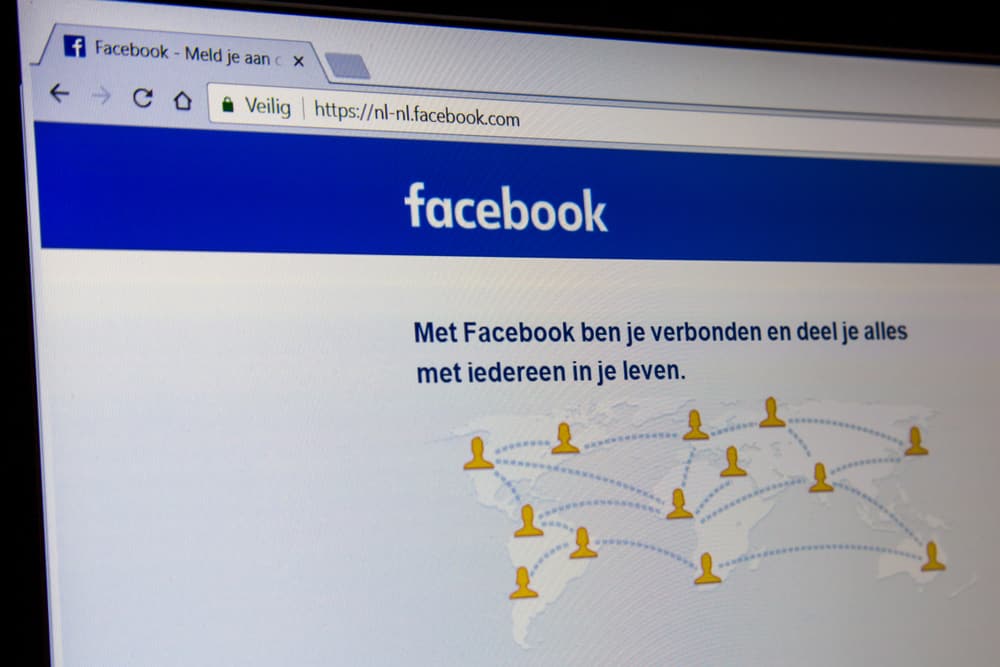What happens when you don’t understand their language when they comment or write a post? That’s where the Facebook translation comes into play. We will understand how you can use the translate feature on Facebook to translate comments or posts that don’t match your language. Further, we will see how you can define which language posts or comments will get translated into. Also, we will see how to define which languages shouldn’t be translated by Facebook. Let’s begin!
How To Translate on Facebook
On Facebook, you could easily see a comment or post written in a language you don’t understand. When that happens, that shouldn’t scare you away from Facebook. The good news is that Facebook has an AI translator, and when it detects a language you don’t understand, it will give an option for seeing the translation. Here’s how to translate on Facebook: Note that the language for the translation depends on the one you’ve set in the “Language and Region” section of your profile. So, if you don’t see your preferred language once you’ve translated the comment or post, it means you’ve not added the language. Let’s see how to do that in the next section.
How To Set the Language That Comments or Posts are Translated To
When you click the “See translation” button below a given post or comment written in a language that you don’t understand, Facebook will offer the translation to the language that you’ve set on your account. You have the liberty of adding any preferred language using the steps below.
On Desktop
If you are accessing your Facebook account via a computer, you can change your language with the steps below:
On Mobile App
The next time you translate something on Facebook, it will get translated into the language you’ve set above.
How To Turn Off Translation for Specific Languages
Most people are multilingual, meaning they are at home with multiple languages. Unfortunately, Facebook doesn’t know that unless you update it. If not, you will notice that it will offer the button to translate even the languages you are comfortable with. Let’s see how you can change that.
On Desktop
On Mobile App
With that, you won’t see the translation option when a comment or post is written in the language you added.
Conclusion
We’ve seen how to translate on Facebook using the mobile app and the desktop version. Also, we’ve seen how you can change the language that you want Facebook to translate the language into and that which shouldn’t be translated.